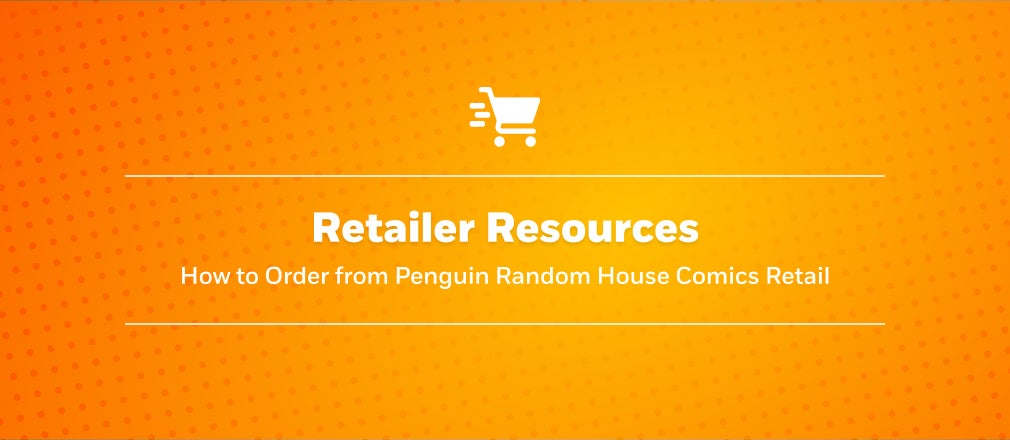I’m a Retailer, How Can I Order?
All titles from PRH Comics are available for purchase. PRH Comic does not currently have a checkout page; however, titles can be ordered through your cart on our partner site, Penguin Random House Self-Service.
The first step in the ordering process is to create a Pull List of titles you’re interested in purchasing on PRH Comic. After your list is created, you can download an order form and enter your list in PRH Self-Service or submit it to a Sales Rep or Customer Service member.
If you have not used PRH Self-Service yet, learn more about all you can do on PRH Self-Service and register for an account today. If you’re a business and have never ordered with Penguin Random House before, learn more about creating an account with us.
Step 1: Create a Pull List
The Pull List is a tool to save all the titles you want to purchase. To add an item to your Pull List, click the 🖤 icon next to any title on PRH Comics.
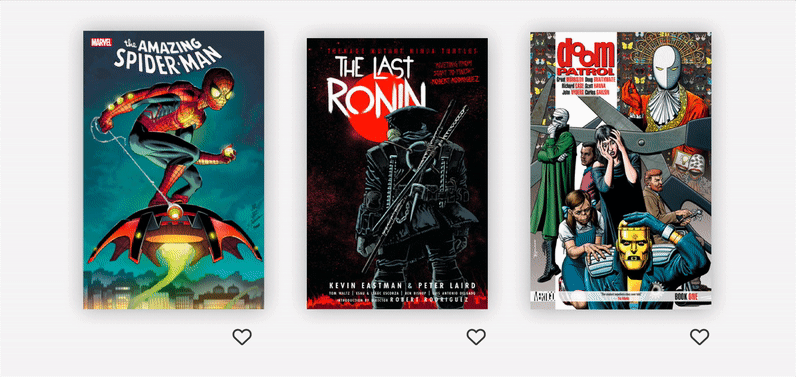
All your saved items can then be found by clicking the Pull List icon on the top right corner of the page.

Step 2: Download an Order Form
Once you’ve saved all your favorite titles, click the download button from the Pull List page and select the option, Download Order Form (.xls).
Step 3: Submit List
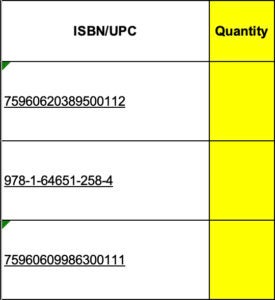 |
After downloading your order form from the Pull List page, you can enter quantities in column two of the Excel document. Then, if you already have a PRH Self-Service account, copy and paste the first two columns into the “Add ISBNs/UPCs” tool on PRH Self-Service. This feature can be found at the top of the My Cart dropdown menu or My Cart page and allows users to add multiple ISBNs/UPCs, along with quantities, to their cart at once. |

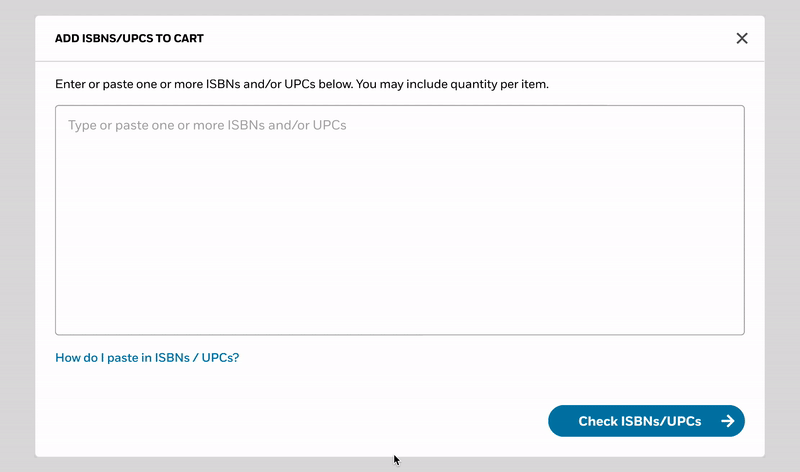
After adding titles to your cart, click the “Continue to Checkout” button on the cart page to complete your purchase.
Alternatively, you may also email or fax your downloaded order form to your PRH Sales Rep or to CS Orders (csorders@penguinrandomhouse.com or F: 800.659.2436) to place your order.